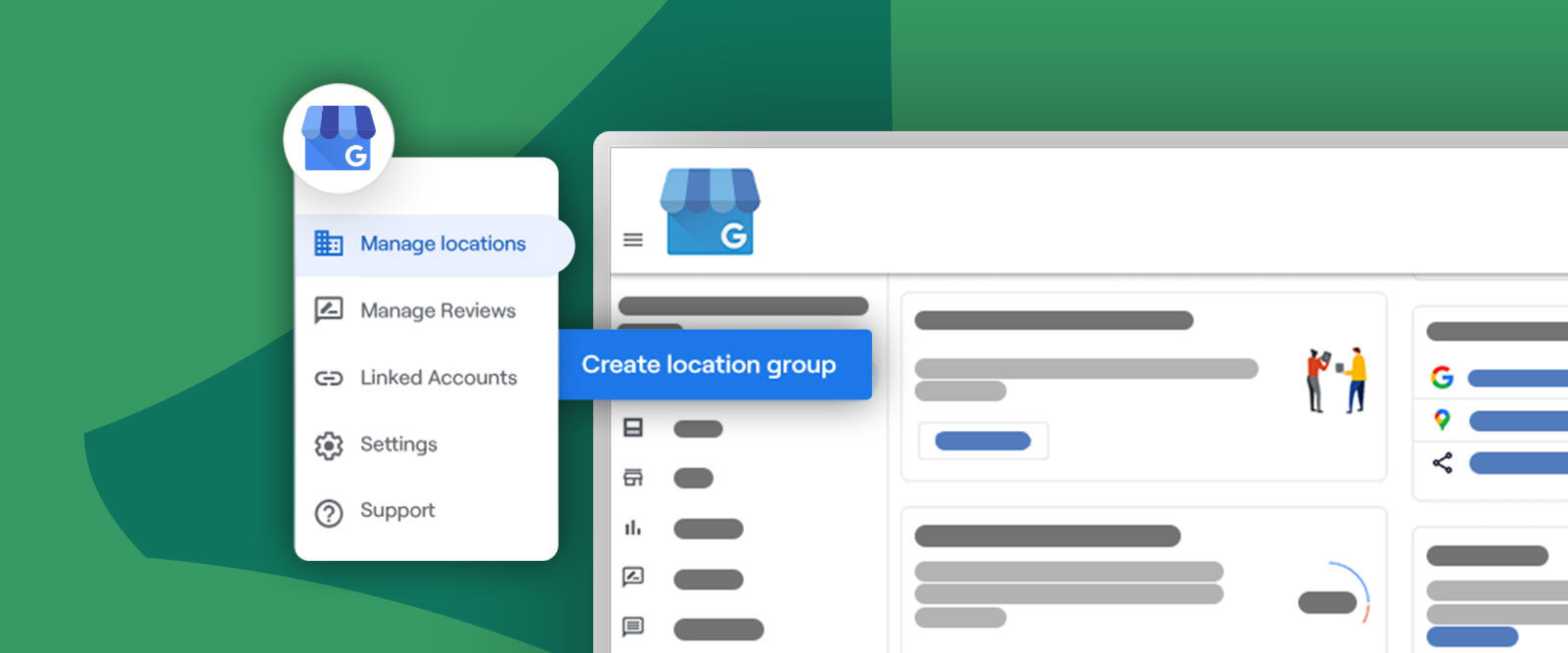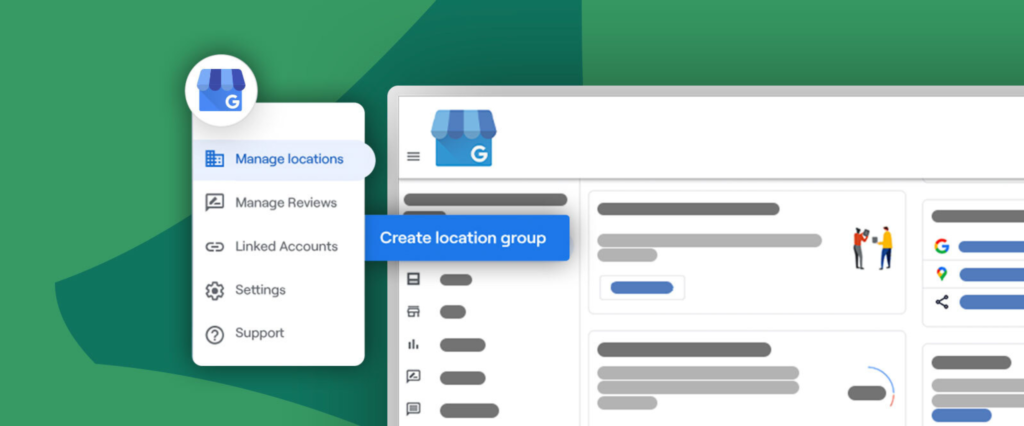Key Insights:
- Location groups and business groups are essential tools for managing multiple Google Business Profiles efficiently, allowing for bulk tasks and categorization.
- Business groups facilitate shared management of locations with multiple users, acting like shared folders.
- Owners, managers, and primary owners have different access levels within business groups.
- Assigning the right level of access based on responsibilities helps maintain security and control.
For multi-location small businesses, managing Google Business Profiles (formerly known as Google My Business) can be a daunting task, riddled with challenges ranging from inconsistent information updates to fragmented review management. Ensuring Google gets the right information for local listings is essential for supporting your local SEO efforts. That’s why organizing your client’s multiple Google Business Profiles within location groups is crucial to managing them. Add in the additional organization from using business groups, and you’ll become a powerhouse at managing GBP.
This comprehensive guide dives into the dynamic duo of solutions that Google offers: Location Groups and Business Groups. Join us to explore how these tools can revolutionize the management of multi-location business profiles.
Contents
- What are GBP location groups?
- Step-by-step guides for GBP location groups:
- FAQs for GBP location groups:
- What are GBP business groups?
- A step-by-step guide to creating business groups for Google Business Profile.
- FAQs for GBP business groups:
What are GBP location groups?
Location groups in Google Business Profiles are used to manage a group of individual locations collectively. They allow you to perform bulk tasks to multiple locations and categorize locations by chain, region, or category. You can add personal accounts and user groups to a location group, which will inherit the location group’s permissions. Locations can be in multiple location groups at once.
While you can (and should) use location groups to streamline your workflow, make sure each location is optimized by adding keywords to your GBP.
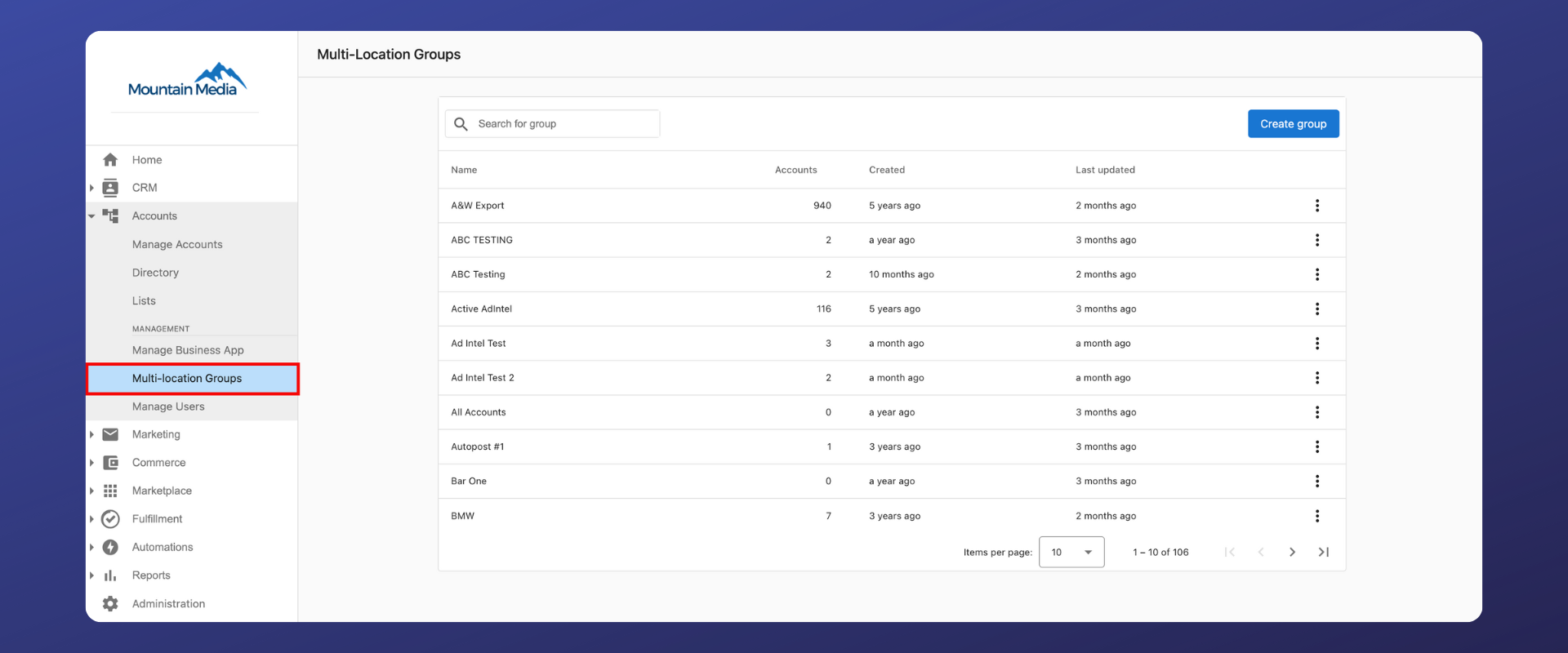
Step-by-step guides for GBP location groups
How to create a location group for GBP locations
Here’s how to create a new location group in Google Business Profile:
- Sign in to your Google Business Profile.
- If you have more than one location, click on “Manage locations” from the menu.
- Click on “Create location group” on the top right-hand corner of the screen.
- Enter a location group name and select the locations you want to include in the group.
- Add a manager to the location group.
- Click “Create” to save the location group.
Alternatively, you can create a location group by accessing the “Businesses” tab in the Business Profile Manager and clicking on “Create group”. Once you’ve created the group, you can select which locations you want to include in the group and add a manager.
There is no limit to the number of location groups you can create, but it’s recommended to organize them in a way that makes sense for your clients to avoid confusion or mismanagement. If, during that organization, you realize your client has duplicate listings, follow this guide on merging Google Business Profile listings or this how-to on deleting Google Business Profiles.
How to add a new location to an existing location group
To add a new location to an existing location group in Google Business Profile, follow these steps:
- Sign in to your Google Business Profile.
- If you have more than one location, click on “Manage locations” from the menu.
- Select the location group to which you want to add the new location.
- Select the option to add a new location to the group. (The specific wording or location of this option may vary depending on the interface or version you are using.)
- Provide the necessary information for the new location, such as the business name, address, and contact details.
- Save the changes, and the new location will be added to the existing location group.
It’s important to note that the exact steps may vary slightly depending on which version of Google Business Profile you are using. However, the general process should be similar across different interfaces.
By adding the new location to an existing location group, you can manage multiple locations collectively and perform bulk tasks more efficiently. This can be particularly useful for businesses with multiple branches or franchises.
How to assign users to location groups
To assign users to location groups on Google Business Profile, follow these steps:
- Sign in to your Google Business Profile.
- If you have more than one location, click on “Manage locations” from the menu.
- Select the location group to which you want to add users.
- Click on the option to add users to the location group. (The specific wording or location of this option may vary depending on the interface or version you are using.)
- Enter the email addresses of the users you want to add to the location group.
- Assign specific roles and permissions to each user as needed.
- Save the changes, and the users will be added to the location group.
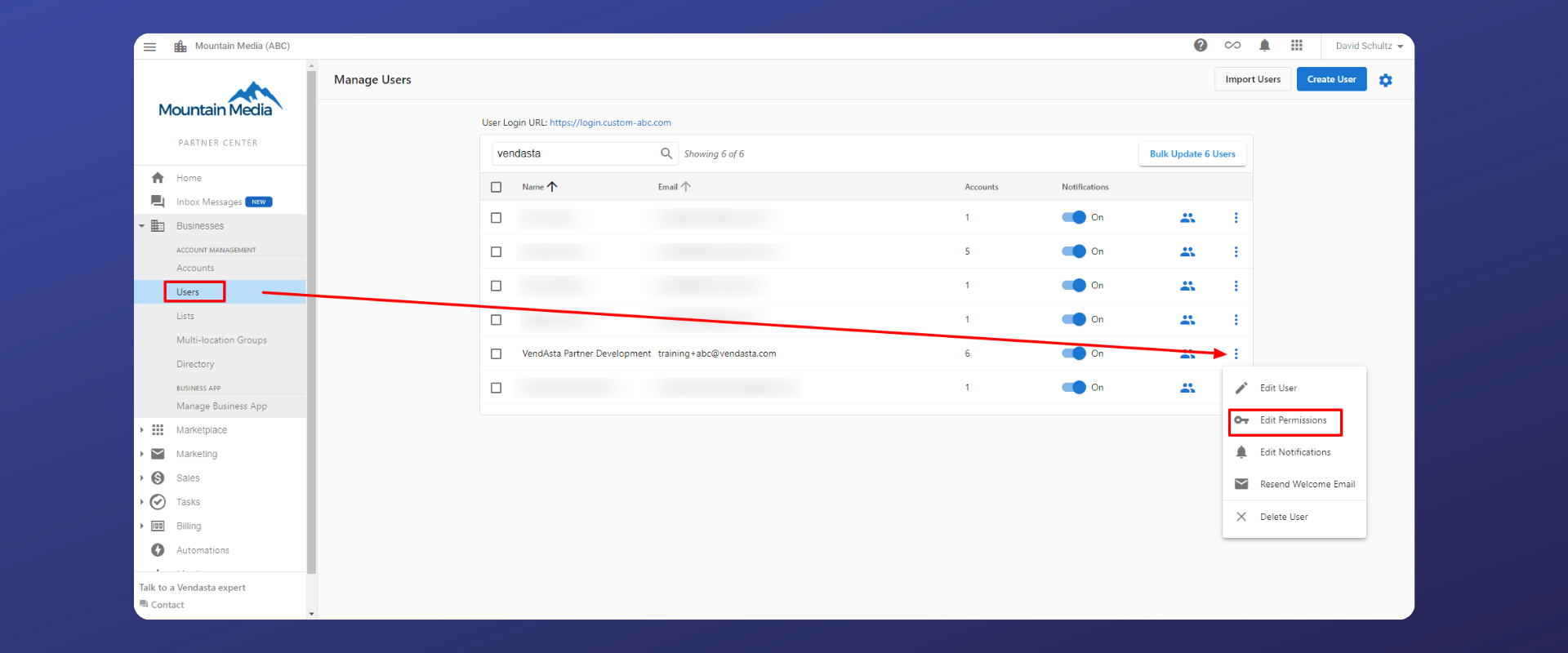
FAQs for GBP location groups
Can you assign different users to manage different location groups?
Yes, you can assign different users to manage different location groups in Google Business Profiles. When you add personal accounts and user groups to a location group, they inherit the location group’s permissions. Additionally, you can invite personal accounts to manage location groups using the API (if you have access to it), and user groups can be directly added to location groups from the web interface.
Plus, Google Business Profiles also provides the option to create business groups, which allow you to share management of your locations with multiple users (more on this later).
How many users can you add to a location group in Google Business Profile?
The number of users that can be added to a location group in Google Business Profile is not limited. However, it is important to note that adding too many users to a location group can lead to confusion and mismanagement. It is recommended to only add users who need access to the location group and to assign specific roles and permissions to each user to ensure proper management of the locations.
Is there a limit to the number of location groups you can create in Google Business Profile?
There’s no limit to the number of location groups you can create in Google Business Profile. This means that you can create as many location groups as you need to manage your business profiles effectively. Location groups allow you to perform bulk tasks to multiple locations and categorize them by chain, region, or category.
However, while there is no limit to the number of location groups you can create, it’s a good idea to organize your groups in the way that makes the most sense for you and your clients.
What are GBP business groups?
Business groups are similar to location groups, but they are used to share management of your locations with multiple users. Business groups are like a shared folder for your locations, and provide a safe way to share access to a set of locations with co-workers. .
By acting as a shared folders for your locations, business groups provide a safer way to work together compared to sharing account usernames and passwords. Each business group has its own managers and owners, and you can still add owners and managers to single locations manually within a business group. If you currently share your account username and password with other users, you should transition to using a business group as a safer way to work together.
What’s the difference between a location group and a business group?
Location groups and business groups are both features of Google Business Profile that allow you to manage multiple locations collectively. However, there are some key differences between the two:
Location Groups:
- Used to manage a group of individual locations collectively.
- Allow you to perform bulk tasks to multiple locations and categorize locations by chain, region, or category.
- You can add personal accounts and user groups to a location group, and they inherit the location group’s permissions.
- Locations can be in multiple location groups at once.
- Used for managing multiple locations within a single business account.
Business Groups:
- Used to share management of your locations with multiple users.
- Provide a safe way to share access to a set of locations with co-workers, like a shared folder for your locations.
- Each business group has its own managers and owners, and you can still add owners and managers to single locations manually within a business group.
- Used for sharing management of multiple location groups with multiple users.
In summary, location groups are used for managing multiple locations within a single business account, while business groups are used for sharing management of multiple location groups with multiple users. Both location groups and business groups allow you to perform bulk tasks to multiple locations and categorize locations for easier management.